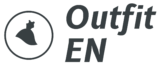The Brother SE600 embroidery machine has become a popular choice among hobbyists and small business owners due to its combination of affordability and versatility.
If you’re looking to create custom embroidery designs for your Brother SE600, understanding the process is essential. This guide will walk you through the entire process, from selecting software to digitizing designs, and finally transferring them to your machine.
In this comprehensive guide, you will learn the key steps in creating embroidery designs for the Brother SE600. We’ll cover everything from choosing the right software to troubleshooting common issues.
By the end, you’ll be able to confidently design and transfer unique embroidery patterns onto your fabric.
Step 1: Choose the Right Embroidery Software for Brother SE600

The first step in creating custom embroidery designs is selecting the right software. This software allows you to create, modify, and digitize your designs into a format compatible with the Brother SE600. Here are the best options available:
Inkscape with Ink/Stitch (Free)
If you are new to embroidery and on a budget, Inkscape combined with the Ink/Stitch extension is an excellent choice. Inkscape is a free vector graphics editor that, when paired with Ink/Stitch, allows you to create embroidery designs.
You can export your designs into a file format compatible with Brother machines (like PES).
Pros:
- Completely free and open-source.
- Ideal for beginners and hobbyists.
- Ink/Stitch allows direct embroidery file export.
Cons:
- Somewhat limited compared to paid options.
- Requires some learning for effective use.
Brother PE-Design (Paid)
For those looking for a more professional solution, Brother PE-Design is one of the best options. This software is specifically designed for Brother embroidery machines, including the SE600.
It offers advanced features like automatic stitch conversion, editing tools, and a wide selection of built-in designs.
Pros:
- Tailored for Brother machines.
- Offers robust editing and digitizing tools.
- Intuitive interface for easy operation.
Cons:
- Expensive, making it better suited for professionals.
- Has a steeper learning curve.
Embrilliance Essentials (Paid)
Another great option is Embrilliance Essentials. This software is known for its simplicity and user-friendly interface. It allows users to modify existing embroidery designs, add text, and resize files without losing stitch integrity.
Embrilliance Essentials is particularly popular for those who want an easy-to-use tool with a wide range of features.
Pros:
- Easy to use, perfect for beginners and intermediate users.
- Offers a range of file formats including PES.
- Provides powerful tools for editing and resizing.
Cons:
- Requires a paid license.
- Limited advanced features compared to Brother PE-Design.
Step 2: Digitize Your Design for Brother SE600
Once you’ve selected your embroidery software, the next step is to digitize your design. Digitizing is the process of converting an image or design into a format that your embroidery machine can read and stitch.
For the Brother SE600, this typically means creating a PES file, but it may vary depending on your machine’s requirements.
What is Digitizing?
Digitizing involves converting a digital image, logo, or artwork into a stitch pattern that the embroidery machine can follow. During this process, the software analyzes the image and breaks it down into tiny stitch instructions.
There are two ways to digitize a design:
- Manual Digitizing: This method allows you to control the stitch types, direction, and density. It’s the most flexible approach but requires more time and knowledge.
- Auto Digitizing: Many embroidery software programs, including Brother PE-Design, have an automatic feature that can convert an image into a stitch file. While quick, it may not always produce the best results, especially with complex designs.
Key Considerations in Digitizing for SE600
- Thread Type: Ensure the software is set up with the correct thread type for your project (e.g., polyester, rayon).
- Stitch Density: The density of the stitches affects the look and feel of the final product. Too dense, and the fabric may feel stiff; too light, and the design may not be clear.
- Stitch Types: Common stitch types include satin, fill, and running stitches. The right combination will depend on the design and the fabric.
Step 3: Prepare the Design for Transfer to Brother SE600
Once you’ve digitized your design, the next step is to transfer it to your Brother SE600 machine. The process is straightforward, but it’s essential to follow the correct steps to avoid any issues with file transfer or design quality.
Saving the Design to a USB Drive

The Brother SE600 allows you to transfer your embroidery designs via a USB drive. Here’s how:
- Save the Design in PES Format: Once your design is ready, save it in the PES format (or another supported format).
- Transfer to USB Drive: Insert a USB drive into your computer, and copy the PES file onto the drive. Ensure the file is in the root directory for easy access.
- Eject the USB Drive: Safely eject the USB drive from your computer and insert it into the USB port on your Brother SE600.
Selecting the Design on the Machine

After transferring the design to the USB drive, follow these steps on the Brother SE600:
- Power on the Machine: Turn on the SE600 and ensure it’s ready to embroider.
- Insert the USB: Plug the USB drive into the machine’s USB port.
- Select the Design: On the machine’s touch screen, go to the ‘Design’ section, find your file, and select it. You can preview the design on the screen before stitching.
Step 4: Prepare Your Fabric and Stabilizer

Proper preparation of your fabric and stabilizer is crucial for a clean and successful embroidery outcome. Here are the essential steps:
Choosing the Right Fabric
The type of fabric you choose will significantly affect the final result of your embroidery. Here are some common fabrics that work well with the Brother SE600:
- Cotton: Soft and easy to embroider on. Ideal for most designs.
- Denim: Sturdy and durable, but requires a heavy stabilizer.
- T-Shirts and Knit Fabrics: These require stretchy stabilizers to avoid puckering.
Selecting Stabilizer
Stabilizer is essential to prevent the fabric from distorting during stitching. The type of stabilizer you use will depend on the fabric type:
- Tear-Away Stabilizer: Best for fabrics like cotton and denim. It’s easy to remove after stitching.
- Cut-Away Stabilizer: Ideal for knit fabrics as it remains attached to the fabric, providing support over time.
- Water-Soluble Stabilizer: Used for delicate fabrics or for embroidery that involves intricate details.
Hooping the Fabric
Once you’ve chosen your fabric and stabilizer, the next step is to hoop them securely. This ensures that your fabric doesn’t move during the stitching process.
- Place the Stabilizer Under the Fabric: Lay the stabilizer beneath the fabric in the hoop.
- Position the Fabric: Ensure the fabric is taut but not stretched.
- Secure the Hoop: Tighten the hoop until the fabric is firm, making sure there are no wrinkles or loose areas.
Step 5: Start Embroidering with Brother SE600

With everything set up, it’s time to start stitching your custom design. Follow these steps to begin:
Adjust the Settings
Before starting, adjust the settings on the Brother SE600 for optimal performance:
- Thread Color: Select the thread colors you plan to use for the design.
- Stitch Settings: If needed, adjust the stitch density, speed, or type.
- Test Run: It’s a good idea to run a test stitch on a scrap piece of fabric to ensure everything is aligned correctly.
Begin Stitching
Once everything is set, press the ‘Start/Stop’ button to begin stitching. The Brother SE600 will follow the design instructions and start stitching each section in the correct order.
- Change Thread Colors: The machine will prompt you when it’s time to change thread colors.
- Monitor the Process: While the machine works, keep an eye on the stitching process to ensure everything goes smoothly.
Finishing Up
Once the design is complete, remove the fabric from the hoop and trim any excess threads. Depending on the stabilizer used, you may need to remove or trim it as well.
Common Troubleshooting Tips
Even experienced embroiderers run into issues occasionally. Here are some common problems and their solutions:
- Design Misalignment: If the design doesn’t line up correctly, double-check the hooping process and the machine’s settings.
- Thread Breakage: Ensure the thread is correctly threaded through the machine, and check for any tangles or obstructions.
- Fabric Shifting: This can happen if the fabric is not properly hooped or if the stabilizer is too thin.
Final Remarks
Creating custom embroidery designs for your Brother SE600 machine is a rewarding and creative process. By choosing the right software, digitizing your designs, preparing your fabric and stabilizer, and carefully stitching the design, you can achieve professional-quality results.
With a bit of practice and attention to detail, you’ll be able to produce beautiful, personalized embroidery projects. Happy stitching!